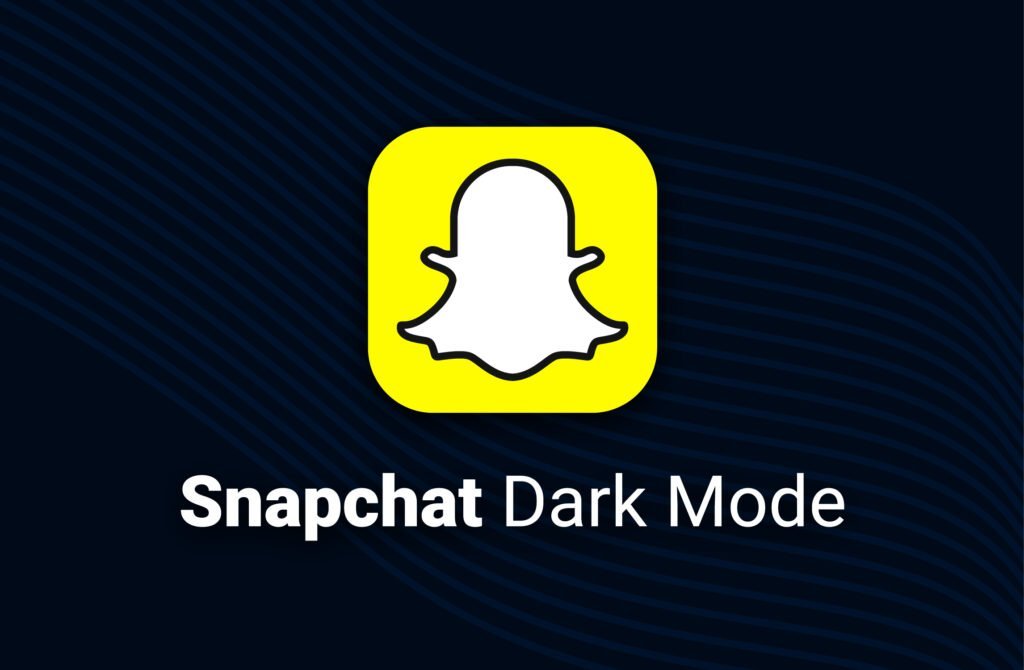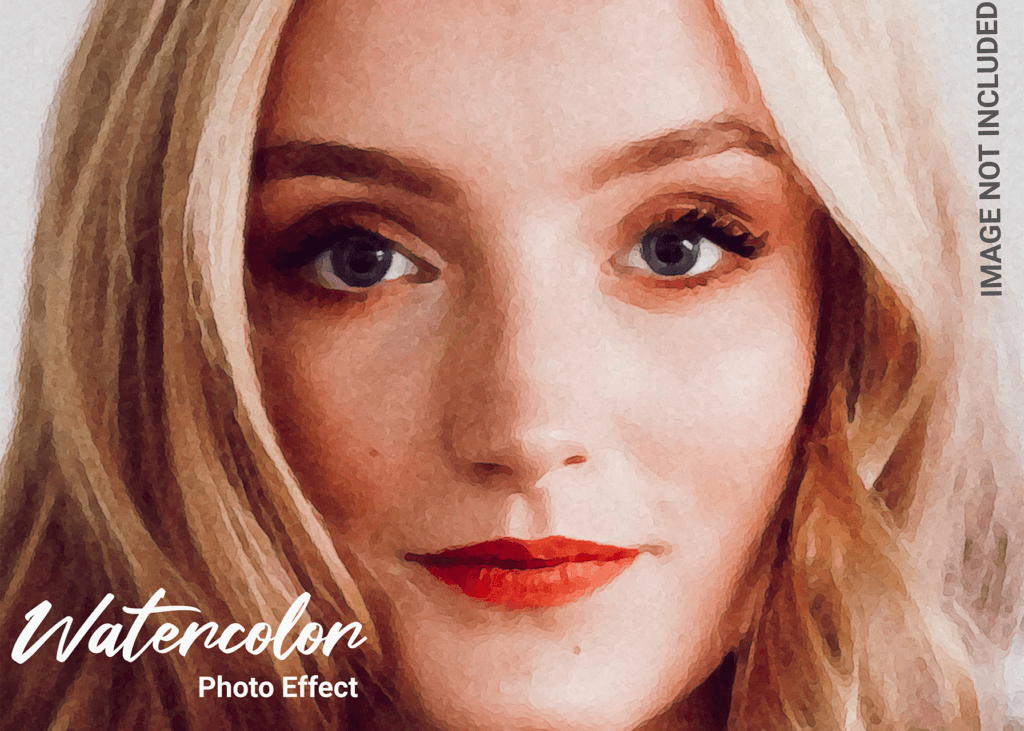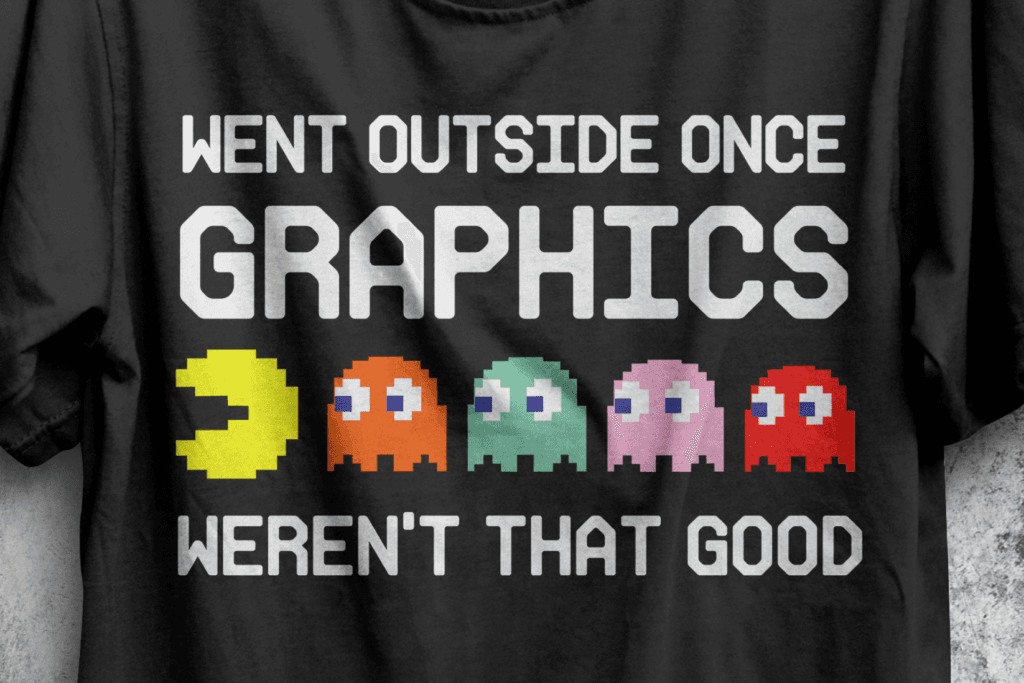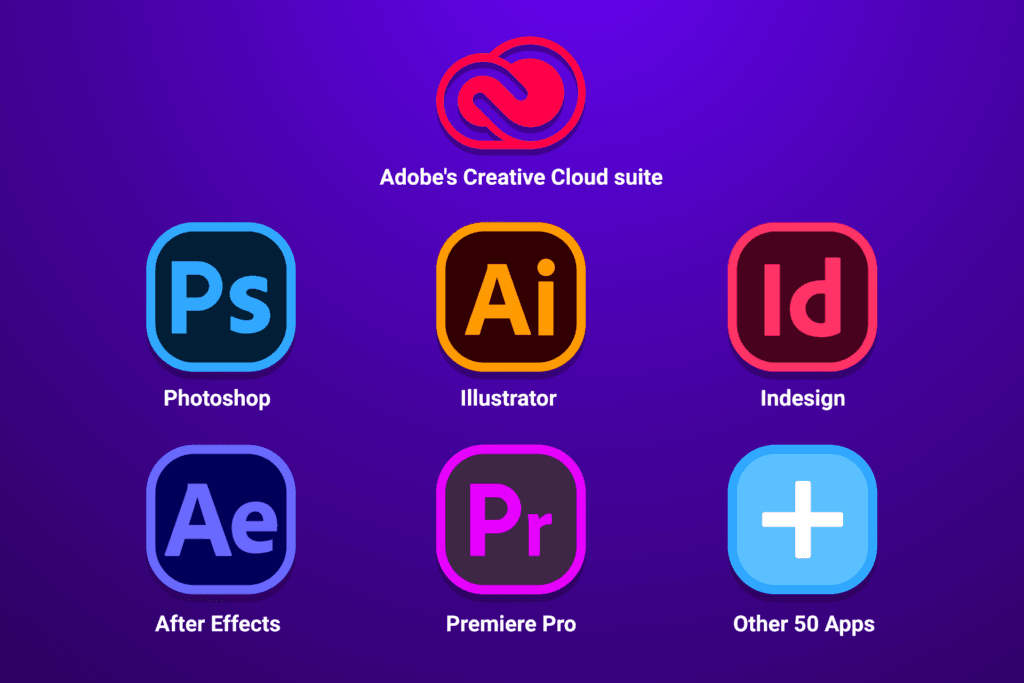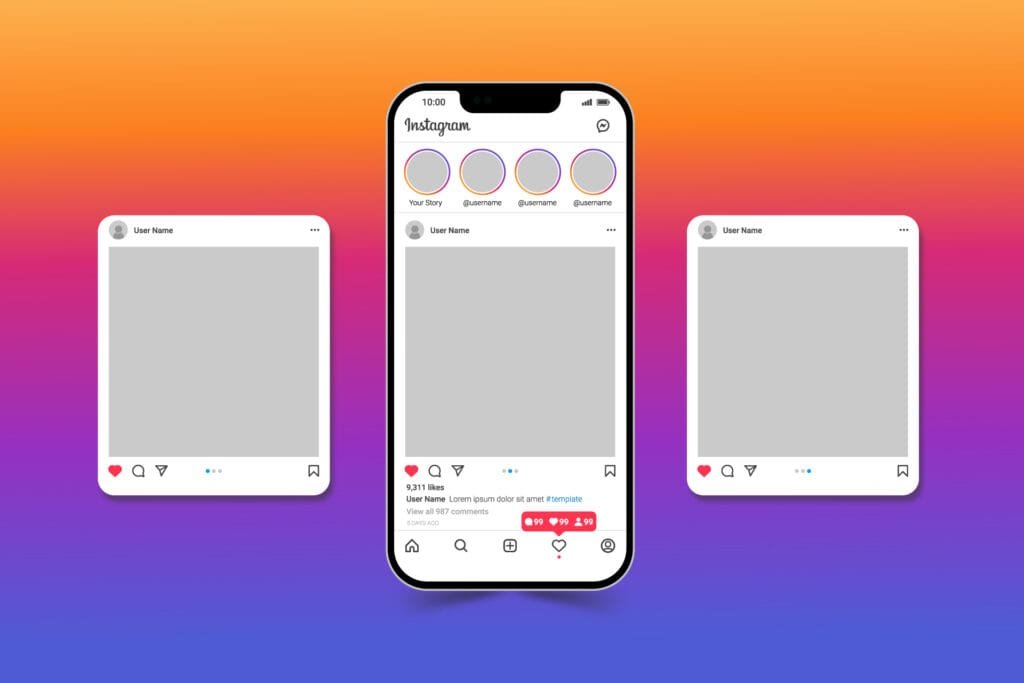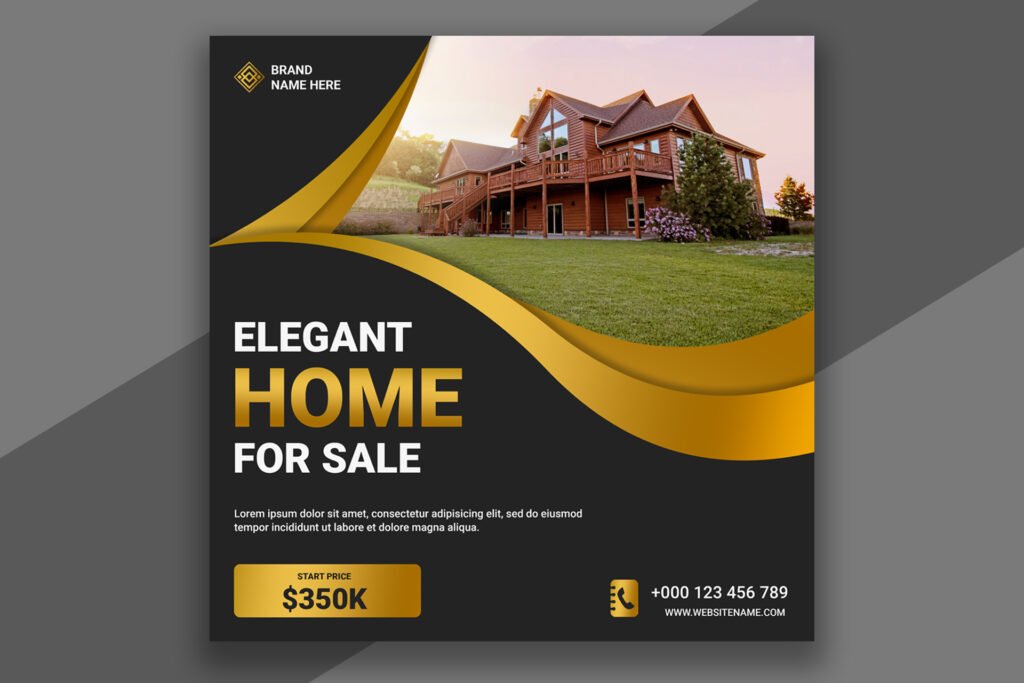In today’s age, dark mode is not just a trend, but a necessity. Most of us use social media apps on our phones at night time, so Snapchat dark mode is specifically used to reduce eye strain in low-light environments. Here is a very easy way to enable dark mode on Snapchat. The dark mode also helps us to reduce battery consumption on AMOLED and OLED mobile screens because these mobile displays require less power to display black pixels.
Some social media apps make it difficult to turn on the dark mode on mobile. But, on the other hand, Snapchat has its unique approach. In this article, we will tell you an Easy Way to Enable Dark Mode on Snapchat with iPhone, Android, and Web. So let’s get started!
Table of Contents
Easy Way to Enable Dark Mode on Snapchat
As Snapchat users, we can turn on the dark mode on our iPhone, Android, and Web. It’s very easy to enable the dark mode on Snapchat on your every device.
Snapchat Dark Mode (iPhone)
Step 1. Open up your Snapchat app and go to the “Profile Icon”
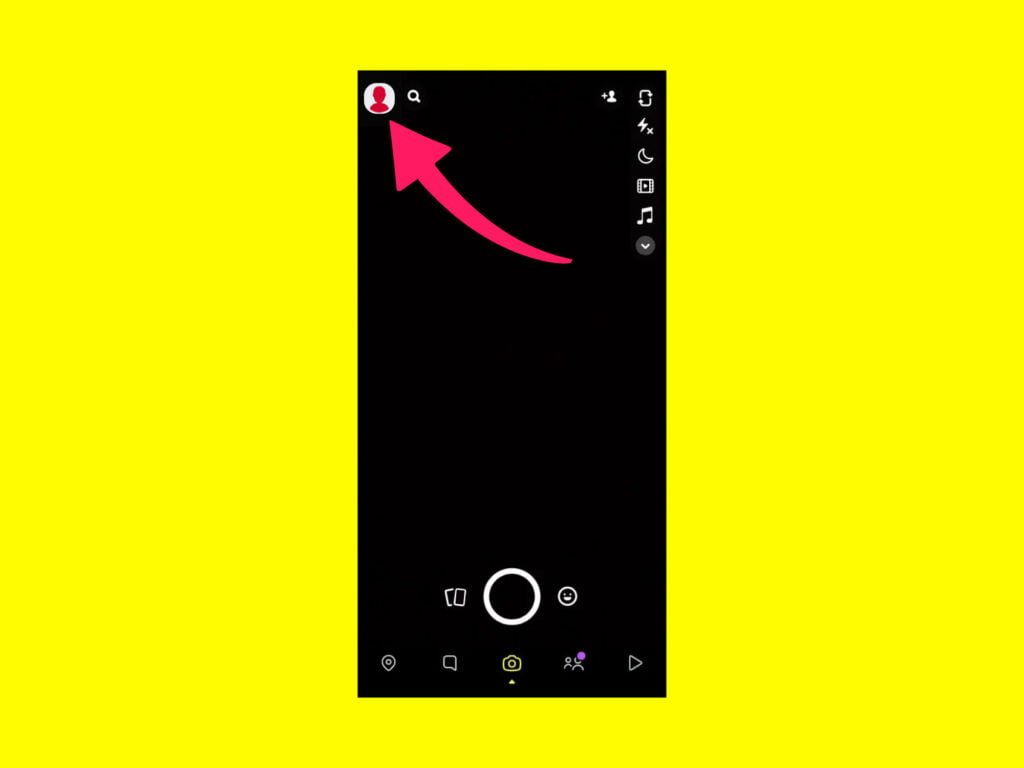
Step 2. On the top right corner, go to the “Settings Icon”
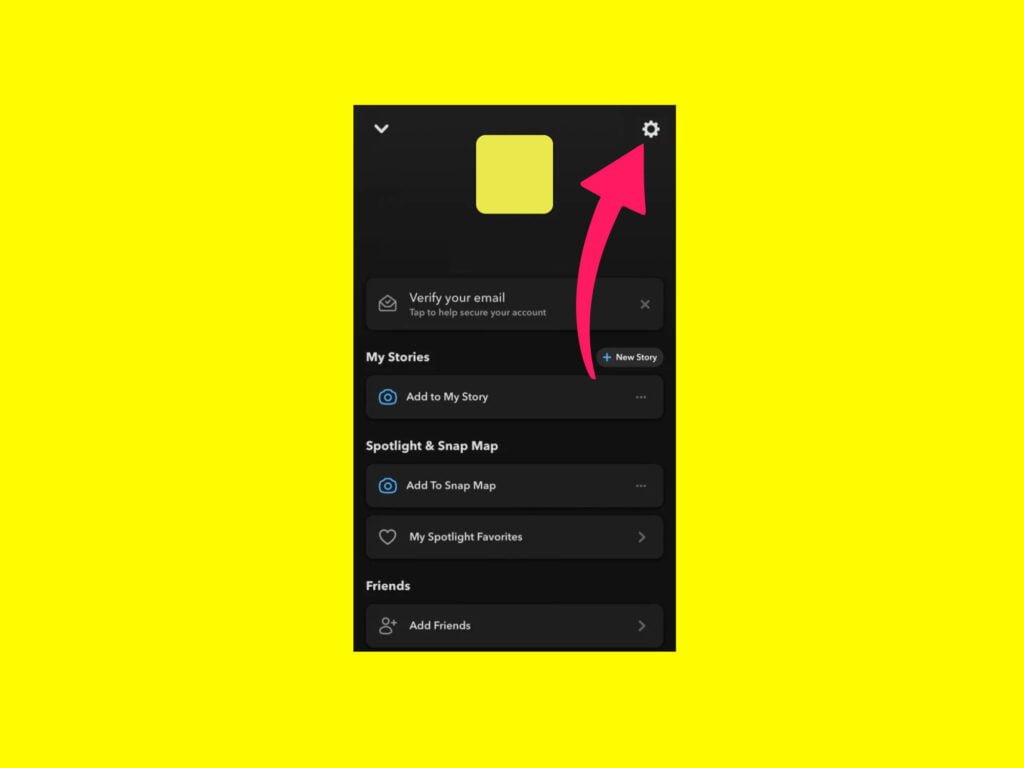
Step 3. Scroll down and go to the “App Appearance” option
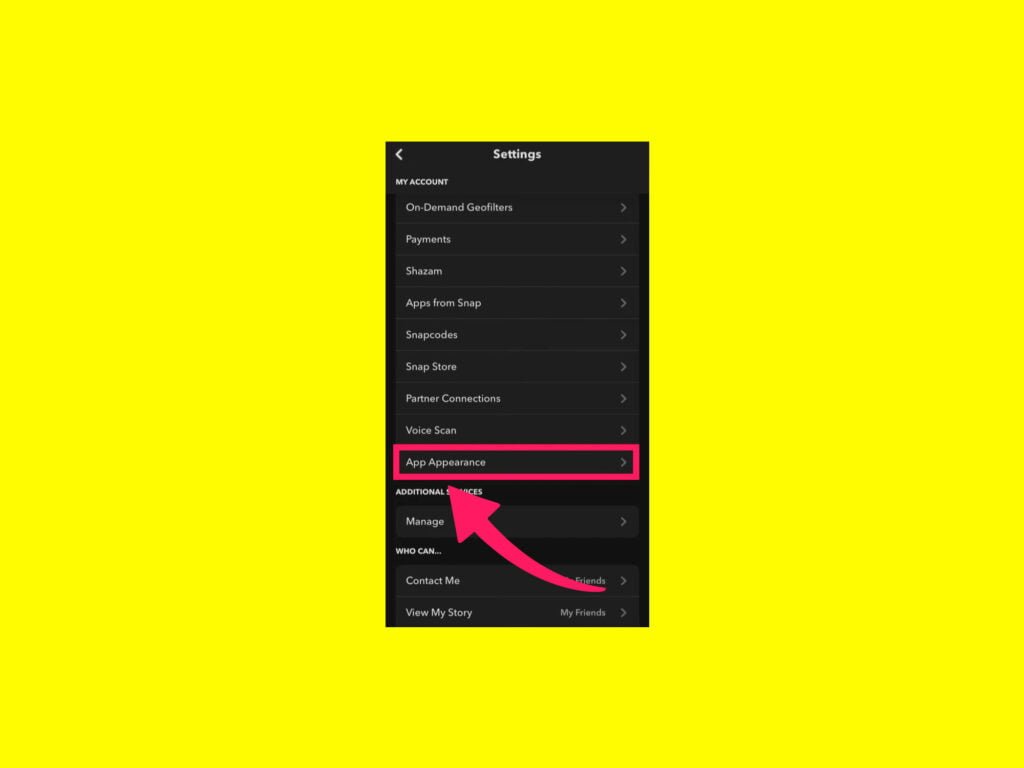
Step 4. Now select the “Always Dark” option
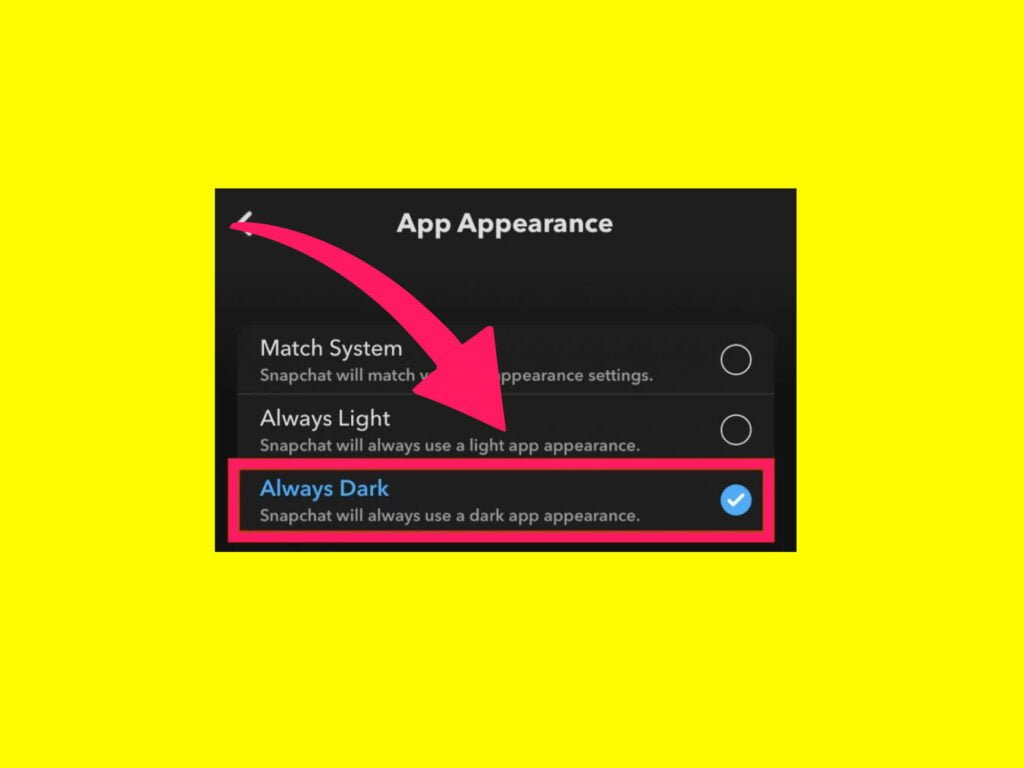
Snapchat Dark Mode (Android)
Step 1. Open up your Snapchat app and go to the “Profile Icon”
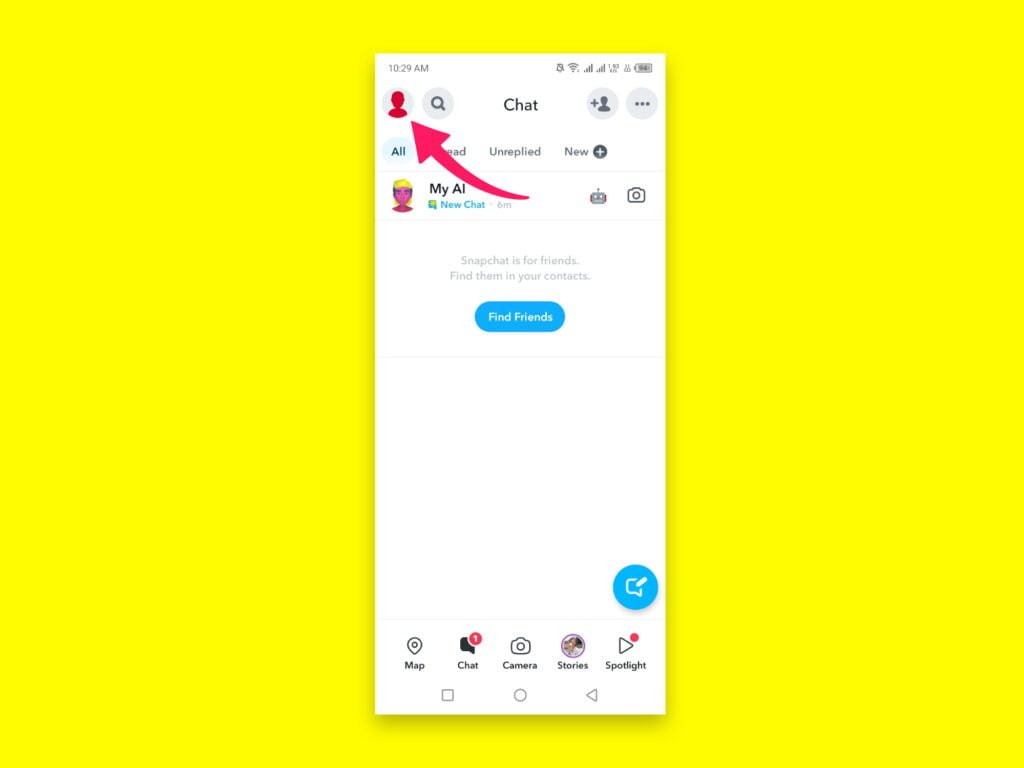
Step 2. On the top right corner, go to the “Settings Icon”
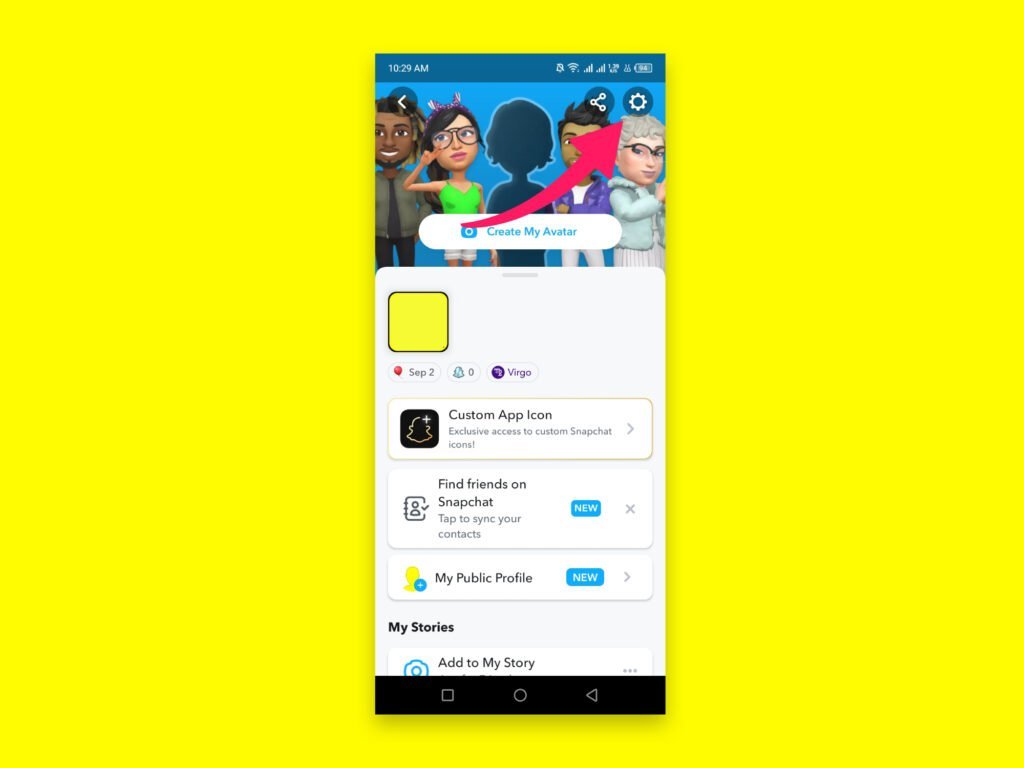
Step 3. Scroll down and go to the “App Appearance” option
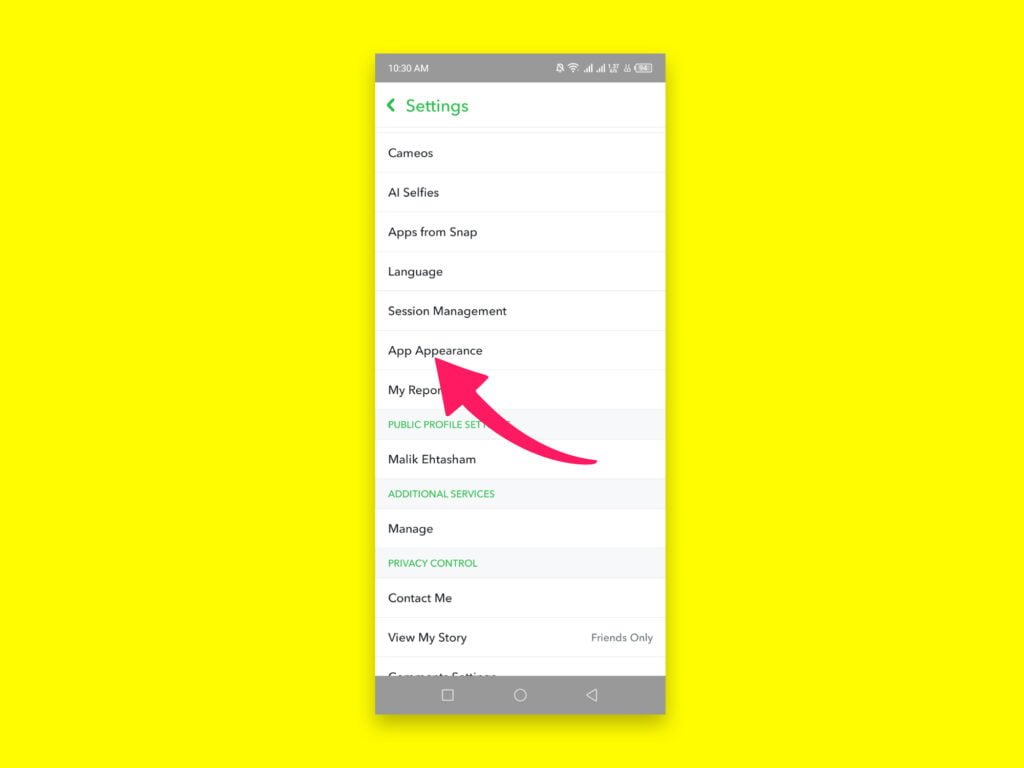
Step 4. Now select the “Always Dark” option
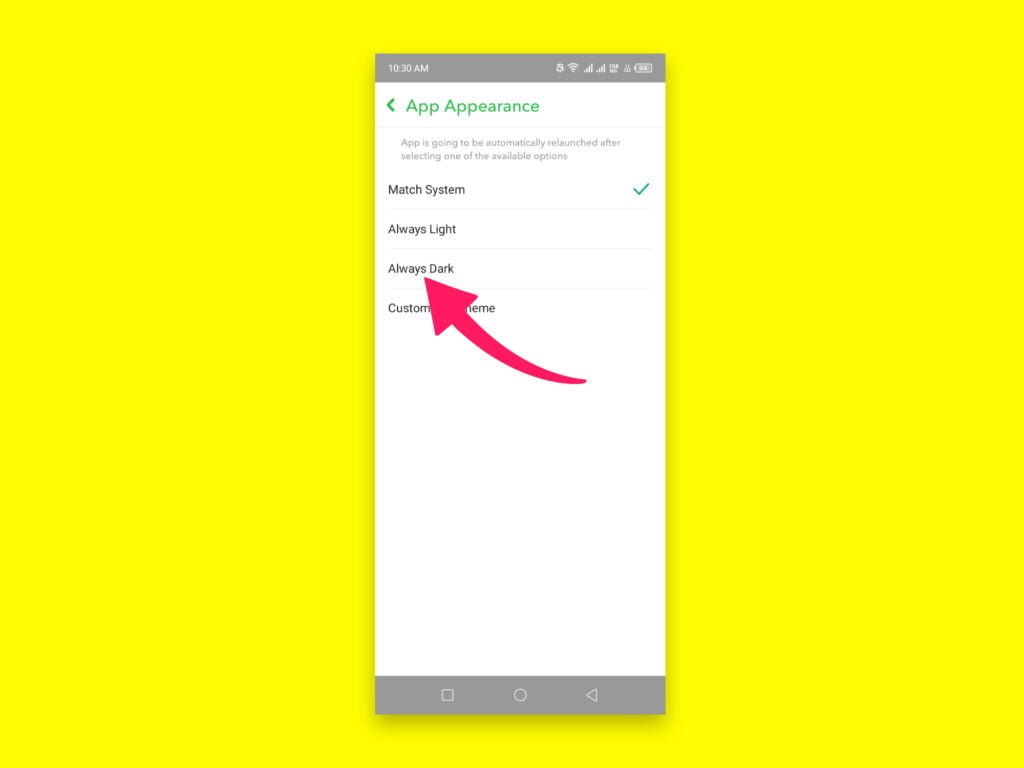
Step 5. After selecting “Always Dark” click on “Restart Now”
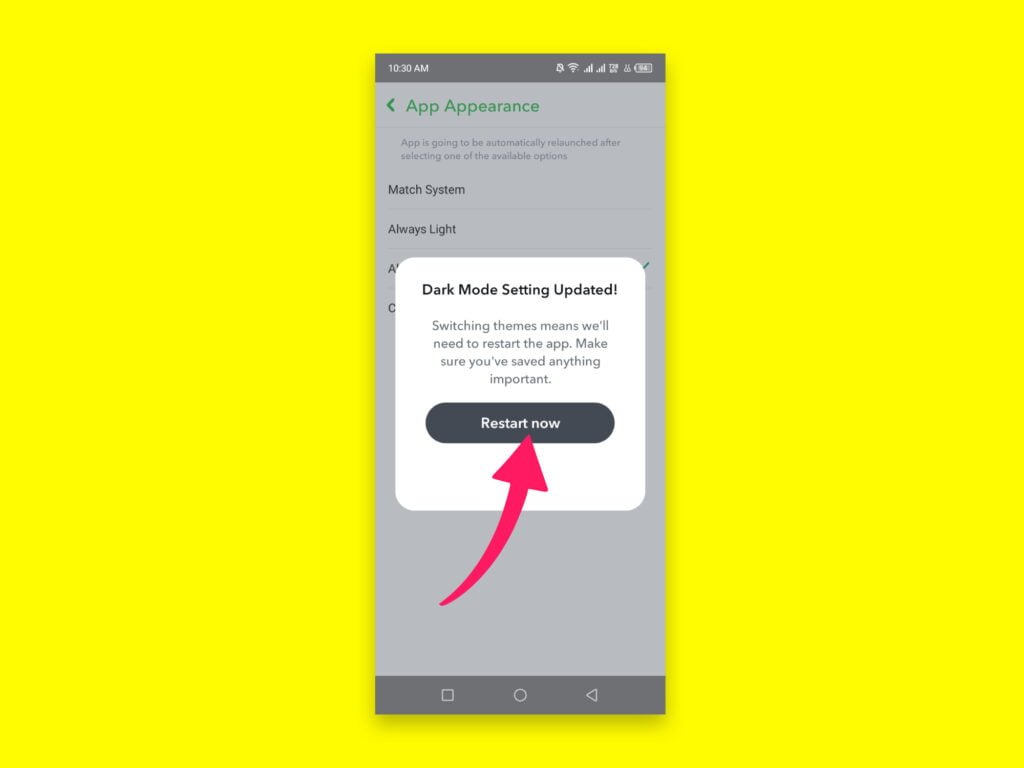
Snapchat Dark Mode (Web)
Step 1. Open up your Snapchat web and go to the “Profile Icon”
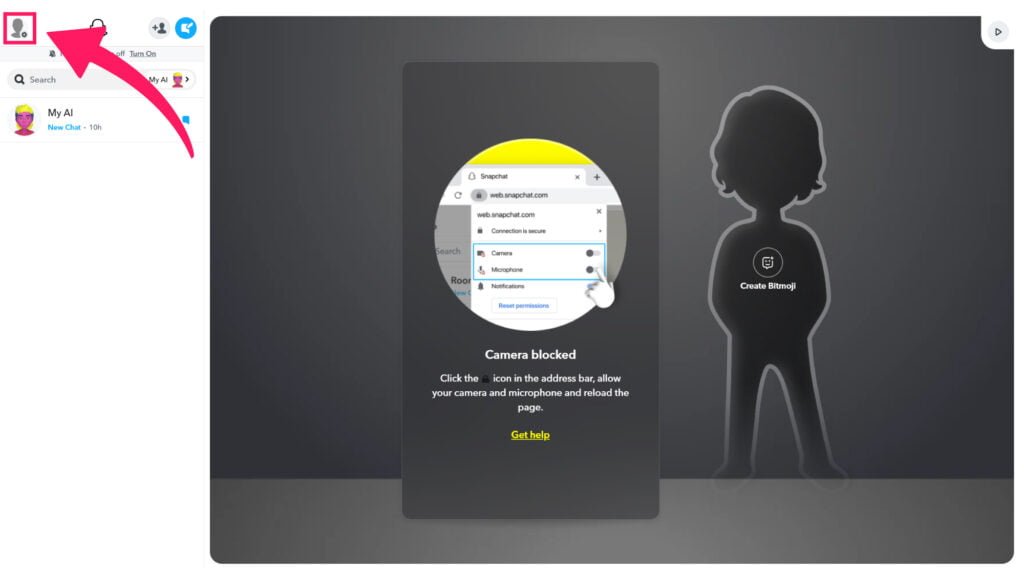
Step 2. Click on the “Theme” option
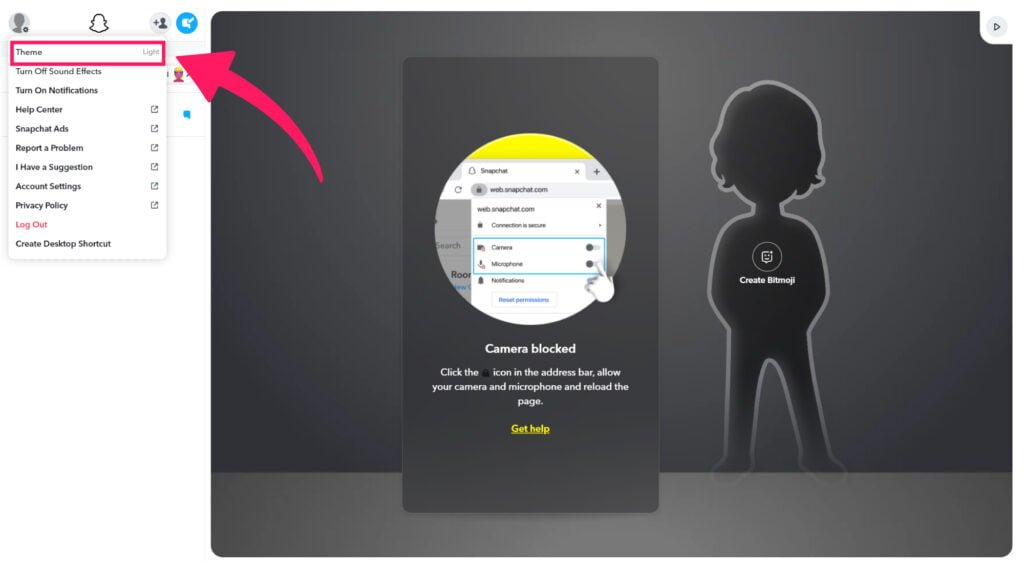
Step 2. Now select the “Always Dark” option
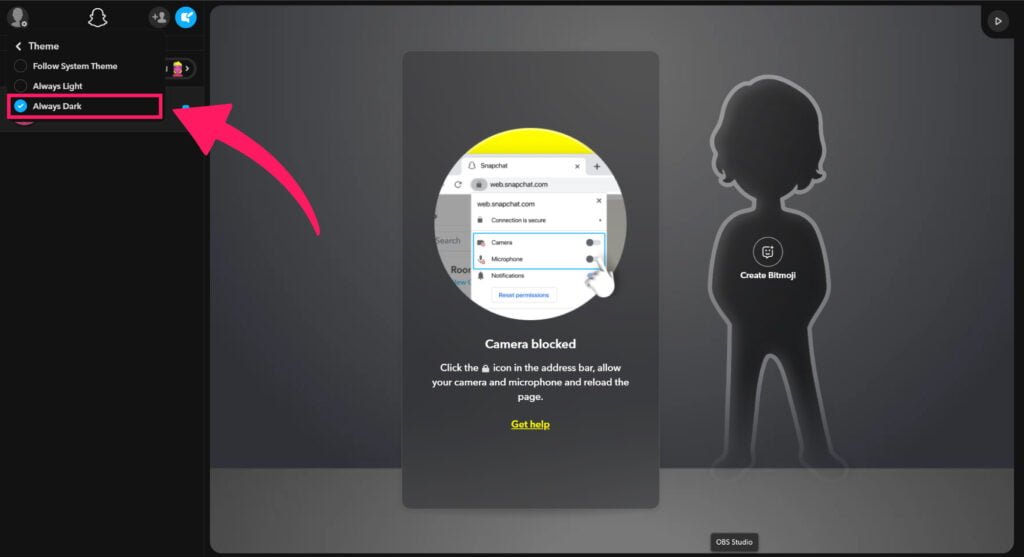
Final Thoughts
Snapchat Dark Mode is a great way to improve your social media experience, making it easier to reduce eye strain and dark mode also improves the battery health of our devices. Snapchat is available on iPhone, Android, and as well as on the Web. The most amazing thing about Snapchat is that we can easily turn on the dark mode on any platform with just a few clicks and take benefit of this feature and if we want to go back to the normal light mode then we can also do that easily by following the same steps. Try it and enjoy the dark mode of Snapchat!